 使用docker部署Jenkins及初始配置
使用docker部署Jenkins及初始配置
注:本文章根据网上飞翔分享的文档整理。
关于 docker 的安装部署,这里暂先略掉。
# 1,先下载 Jenkins 的镜像。
[root@localhost ~]$docker pull jenkinsci/blueocean
Using default tag: latest
latest: Pulling from jenkinsci/blueocean
ff3a5c916c92: Pull complete
5de5f69f42d7: Pull complete
fd869c8b9b59: Pull complete
09b77ebbb585: Pull complete
edaab8c638eb: Pull complete
74718d164167: Pull complete
6d6dab0396d5: Pull complete
f6a4487e3af7: Pull complete
4b44a66deffd: Pull complete
925e68272890: Pull complete
428de9991230: Pull complete
f4b1af398075: Pull complete
425d68489478: Pull complete
e2f8bb400606: Pull complete
251d043c8226: Pull complete
9a6a8fe90c4f: Downloading [==============================================> ] 62.19MB/66.73MB
9a6a8fe90c4f: Pull complete
Digest: sha256:df6669eab61f76cba7b51847ef24623f65902499925b4d5a2516d155dc95c0c5
Status: Downloaded newer image for jenkinsci/blueocean:latest
2
3
4
5
6
7
8
9
10
11
12
13
14
15
16
17
18
19
20
21
22
# 2,查看镜像。
[root@localhost ~]$docker images
REPOSITORY TAG IMAGE ID CREATED SIZE
jenkinsci/blueocean latest 52e299133c9c 20 hours ago 438MB
2
3
# 3,将镜像启动成容器。
docker run -d \
--name jk -u root \
-p 9090:8080 \
-v /var/jenkins_home:/var/jenkins_home \
jenkinsci/blueocean
2
3
4
5
说明:
- 1,–name 是指定生成的容器名称。
- 2,最好使用 root 启动,以免有权限问题而启动失败。
- 3,-p 是端口的映射,冒号前边是宿主机的端口,冒号后边的是容器的端口。
- 4,-v 将 Jenkins 容器的 Jenkins_home 映射到宿主机的目录中,实现数据持续化。
# 4,查看启动的容器。
[root@localhost ~]$docker ps
CONTAINER ID IMAGE COMMAND CREATED STATUS PORTS NAMES
19e670dc09b0 jenkinsci/blueocean "/sbin/tini -- /usr/…" 4 seconds ago Up 3 seconds 50000/tcp, 0.0.0.0:9090->8080/tcp jenkins
2
3
启动之后就可以直接通过宿主机 ip+映射的端口进行访问了。
# 5,初入 Jenkins。
注意刚进入之后会有一个坑。
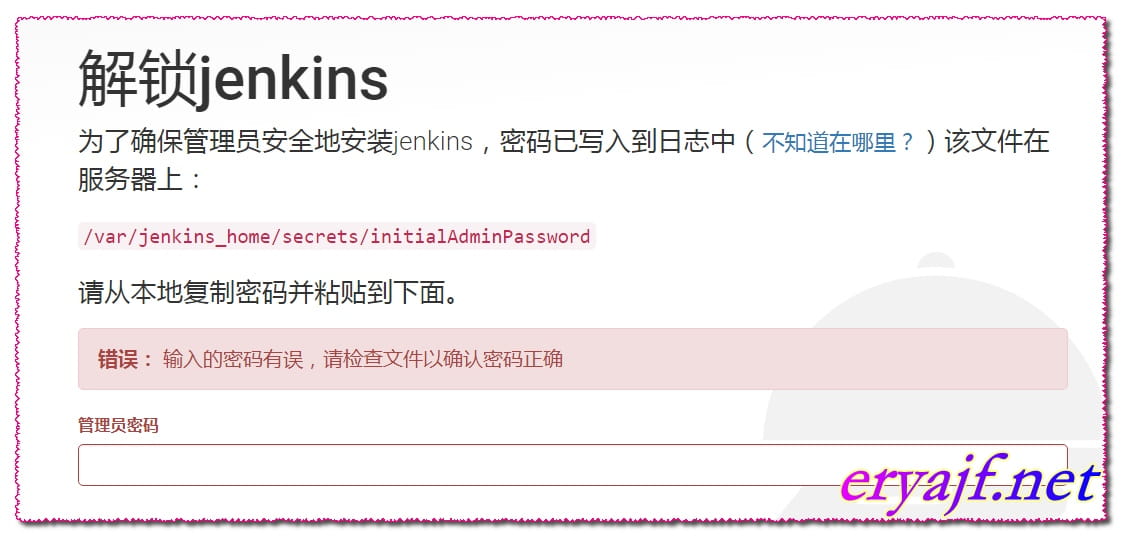
这里看到指定了一个路径,去到 var 下去找,但是这个目录下并没有这个目录,可能这是镜像默认的一个路径,但是事实却并非如此。
那么我们就要用一下 find 大法了(其实在/var/lib/docker/volumes/c727610d35c19516dc279ffb9cc8ef68a3ff9e8ef4798a4e2730a1223f22d372/secrets/initialAdminPassword 之中。)。

这里是我之前起了几次容器才会有多个文件,根据时间判断是哪个就行了。
接下来去到容器当中看看。
[root@localhost mnt]$docker exec -it jk bash
bash-4.4#
bash-4.4# ls
bin etc lib mnt root sbin sys usr
dev home media proc run srv tmp var
bash-4.4#
2
3
4
5
6
注意这里容器中使用apk命令来管理应用的安装配置,类似于系统中的yum命令。
先来查看一下 apk 命令的用法。
点击查看
bash-4.4# apk -h
apk-tools 2.8.2, compiled for x86_64.
usage: apk COMMAND [-h|--help] [-p|--root DIR]
[-X|--repository REPO] [-q|--quiet]
[-v|--verbose] [-i|--interactive]
[-V|--version] [-f|--force]
[--force-binary-stdout]
[--force-broken-world]
[--force-non-repository]
[--force-old-apk] [--force-overwrite]
[--force-refresh] [-U|--update-cache]
[--progress] [--progress-fd FD]
[--no-progress] [--purge]
[--allow-untrusted] [--wait TIME]
[--keys-dir KEYSDIR]
[--repositories-file REPOFILE]
[--no-network] [--no-cache]
[--cache-dir CACHEDIR] [--arch ARCH]
[--print-arch] [ARGS]...
The following commands are available:
add Add PACKAGEs to 'world' and install
(or upgrade) them, while ensuring
that all dependencies are met
del Remove PACKAGEs from 'world' and
uninstall them
fix Repair package or upgrade it without
modifying main dependencies
update Update repository indexes from all
remote repositories
info Give detailed information about
PACKAGEs or repositories
search Search package by PATTERNs or by
indexed dependencies
upgrade Upgrade currently installed packages
to match repositories
cache Download missing PACKAGEs to cache
and/or delete unneeded files from
cache
version Compare package versions (in
installed database vs. available) or
do tests on literal version strings
index Create repository index file from
FILEs
fetch Download PACKAGEs from global
repositories to a local directory
audit Audit the directories for changes
verify Verify package integrity and
signature
dot Generate graphviz graphs
policy Show repository policy for packages
stats Show statistics about repositories
and installations
manifest Show checksums of package contents
Global options:
-h, --help Show generic help or
applet specific help
-p, --root DIR Install packages to DIR
-X, --repository REPO Use packages from REPO
-q, --quiet Print less information
-v, --verbose Print more information
(can be doubled)
-i, --interactive Ask confirmation for
certain operations
-V, --version Print program version
and exit
-f, --force Enable selected
--force-* (deprecated)
--force-binary-stdout Continue even if binary
data is to be output
--force-broken-world Continue even if
'world' cannot be
satisfied
--force-non-repository Continue even if
packages may be lost on
reboot
--force-old-apk Continue even if
packages use
unsupported features
--force-overwrite Overwrite files in
other packages
--force-refresh Do not use cached files
(local or from proxy)
-U, --update-cache Update the repository
cache
--progress Show a progress bar
--progress-fd FD Write progress to fd
--no-progress Disable progress bar
even for TTYs
--purge Delete also modified
configuration files
(pkg removal) and
uninstalled packages
from cache (cache
clean)
--allow-untrusted Install packages with
untrusted signature or
no signature
--wait TIME Wait for TIME seconds
to get an exclusive
repository lock before
failing
--keys-dir KEYSDIR Override directory of
trusted keys
--repositories-file REPOFILE Override
repositories file
--no-network Do not use network
(cache is still used)
--no-cache Do not use any local
cache path
--cache-dir CACHEDIR Override cache
directory
--arch ARCH Use architecture with
--root
--print-arch Print default arch and
exit
This apk has coffee making abilities.
2
3
4
5
6
7
8
9
10
11
12
13
14
15
16
17
18
19
20
21
22
23
24
25
26
27
28
29
30
31
32
33
34
35
36
37
38
39
40
41
42
43
44
45
46
47
48
49
50
51
52
53
54
55
56
57
58
59
60
61
62
63
64
65
66
67
68
69
70
71
72
73
74
75
76
77
78
79
80
81
82
83
84
85
86
87
88
89
90
91
92
93
94
95
96
97
98
99
100
101
102
103
104
105
106
107
108
109
110
111
112
113
114
115
116
117
118
119
# 6,基础软件安装。
接下来操作一波安装一些常用的工具。
# 1,maven。
bash-4.4# apk add maven
OK: 402 MiB in 107 packages
bash-4.4# apk search ansible
ansible-2.4.1.0-r0
ansible-doc-2.4.1.0-r0
bash-4.4# apk add ansible
OK: 402 MiB in 107 packages
bash-4.4# apk add ansible-doc
OK: 402 MiB in 107 packages
2
3
4
5
6
7
8
9
接着查看一下这些工具在容器中是安在了什么地方。
bash-4.4# apk info -L maven
maven-3.5.2-r0 contains:
etc/mavenrc
usr/bin/mvnDebug
usr/bin/mvn
2
3
4
5
# 2,git。
bash-4.4# apk info -L git
usr/bin/git
usr/bin/git-upload-pack
usr/bin/git-receive-pack
usr/bin/git-upload-archive
usr/bin/git-shell
2
3
4
5
6
# 3,jdk。
bash-4.4# echo $JAVA_HOME
/usr/lib/jvm/java-1.8-openjdk
2
# 7,Jenkins 中的基础配置。
现在进行基础的配置,包括插件安装,环境变量的配置等。
插件有:
git
gitlab 可以配置与gitlab的连接。
Publish Over SSH 使用ssh的方式与remote服务器进行交互,之前一直使用命令代劳一切了,这次采用一下系统的插件。
docker
ansible
Monitoring 监控Jenkins所消耗的系统资源。
2
3
4
5
6
插件安装不做过多介绍。
我们来到系统设置–》全局工具配置页面。
依然是一些工具的配置。
刚才已经全部看过了,,现在配置如下。
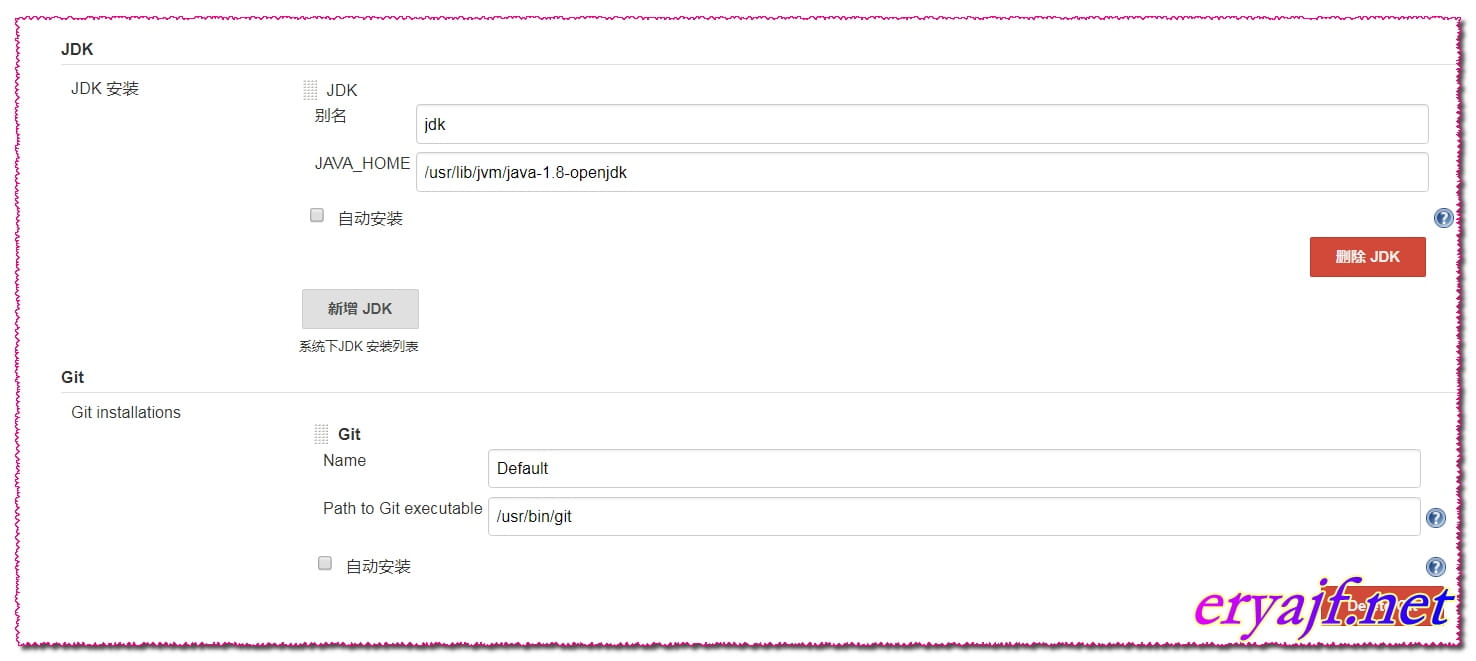
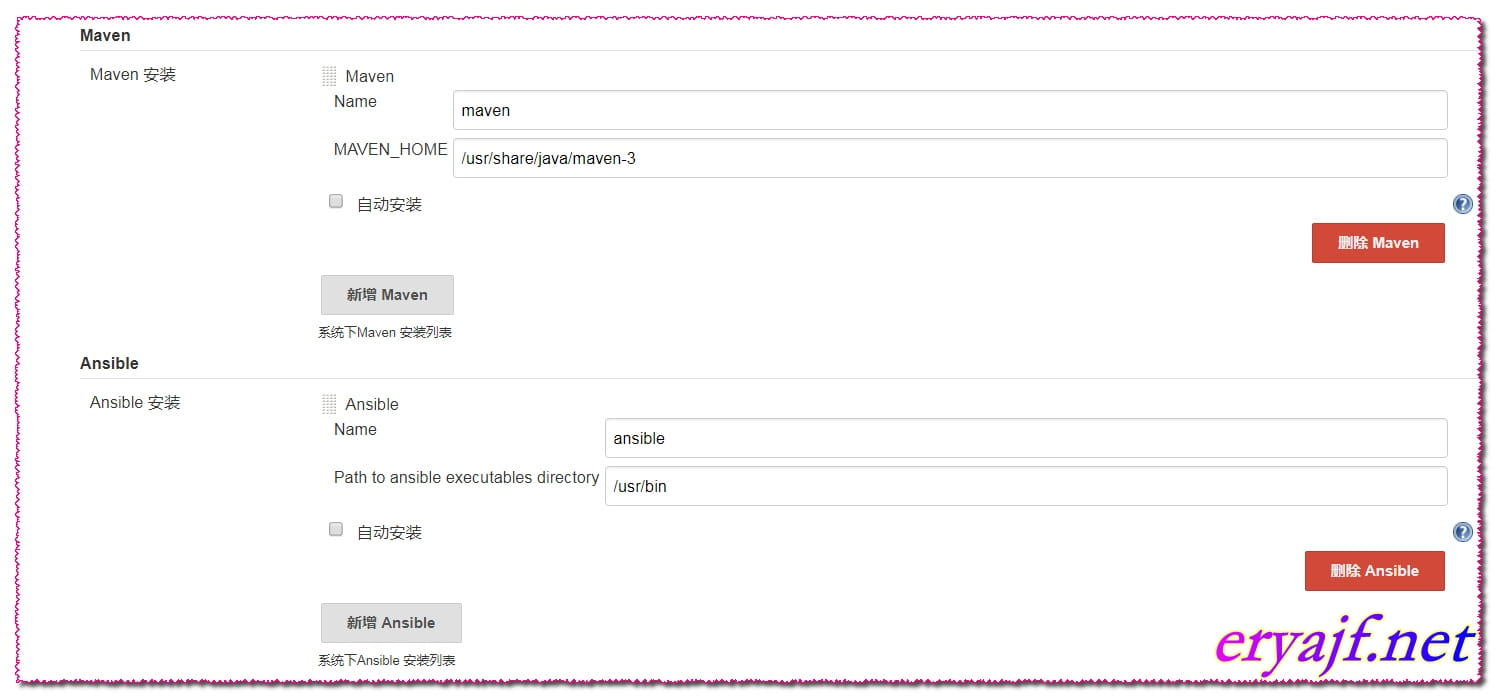
上边都是一些基本工作,必须要做的,不然下边的事儿都免谈了。
接下来的操作则是完全利用 Jenkins 中的工具,把免秘钥工作的事儿给干了。我们来看下如何配置的。
首先在容器当中生成密钥对。
然后来到 Jenkins 中先将容器自己的私钥放进来。
在初始界面点击 Credentials 添加证书。
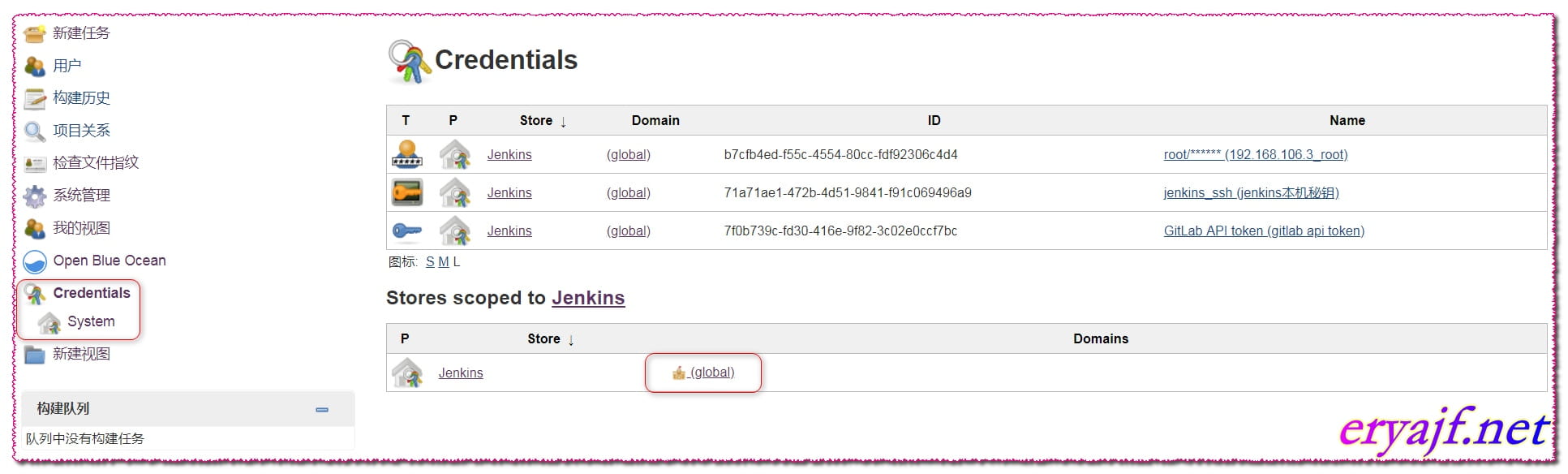
这个时候去容器中复制好刚生成的私钥,等下要用。

对圈起来的地方进行配置。然后点击 ok。就把 Jenkins 本机的私钥添加进去了,随后只要我们把 Jenkins 公钥放入其他地方(或者是服务器,或者是其他地方),就可以直接进行使用这个配置好的证书进行登陆了。
然后进入到系统配置,配置出容器中的 Jenkins 与远程服务器宿主机的信息,不要着急,这个地方的配置,会在等会儿用得到。
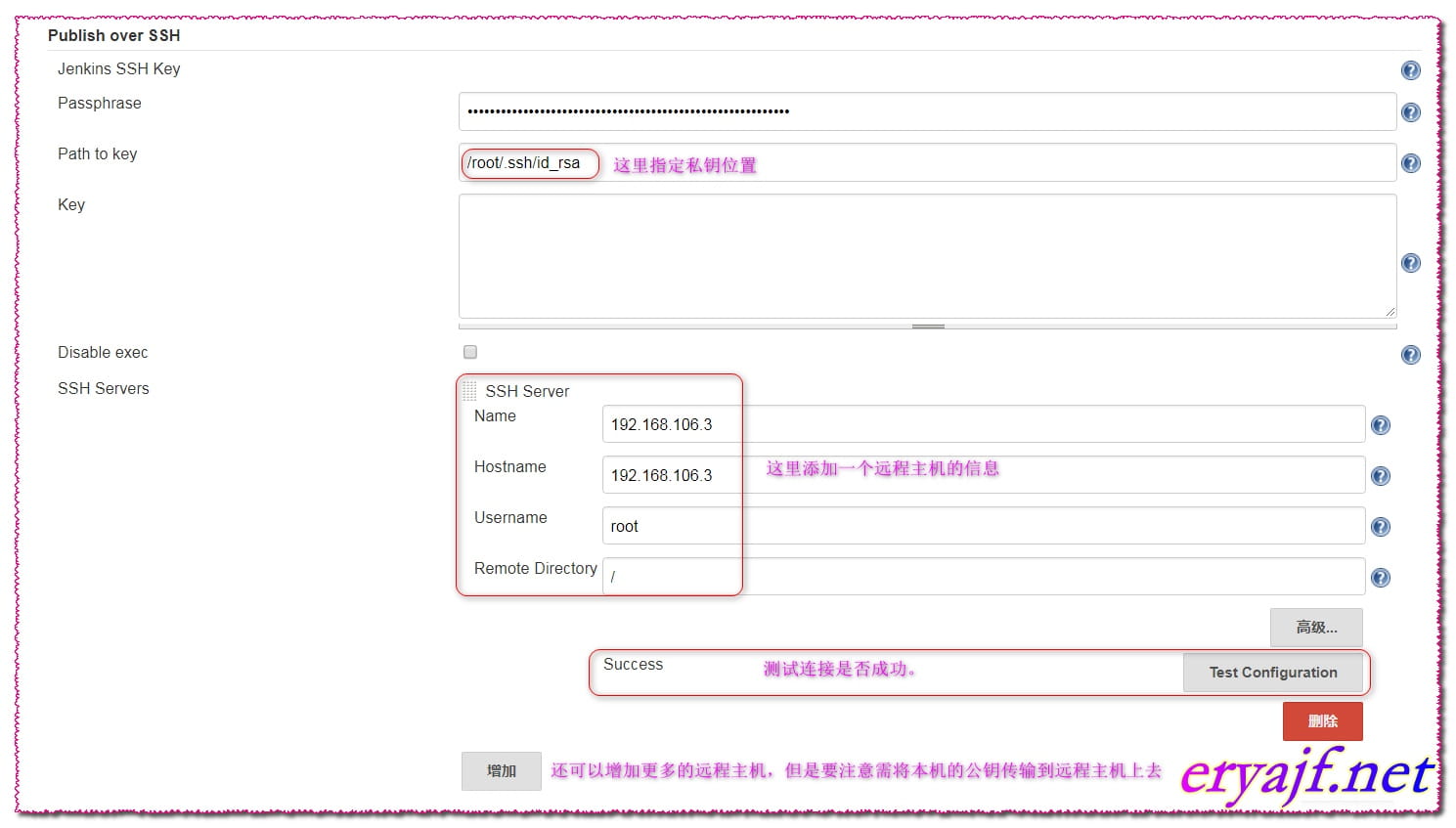
以上简单表述了一下 Jenkins 通过 docker 部署之后的一些简单配置过程。接下来也会开启 docker 时代,都以 docker 为基准进行更多功能的配置以及扩展。
就像日新月异的技术一样的,我们自己所掌握的,也应该是日日新的。



 |
|